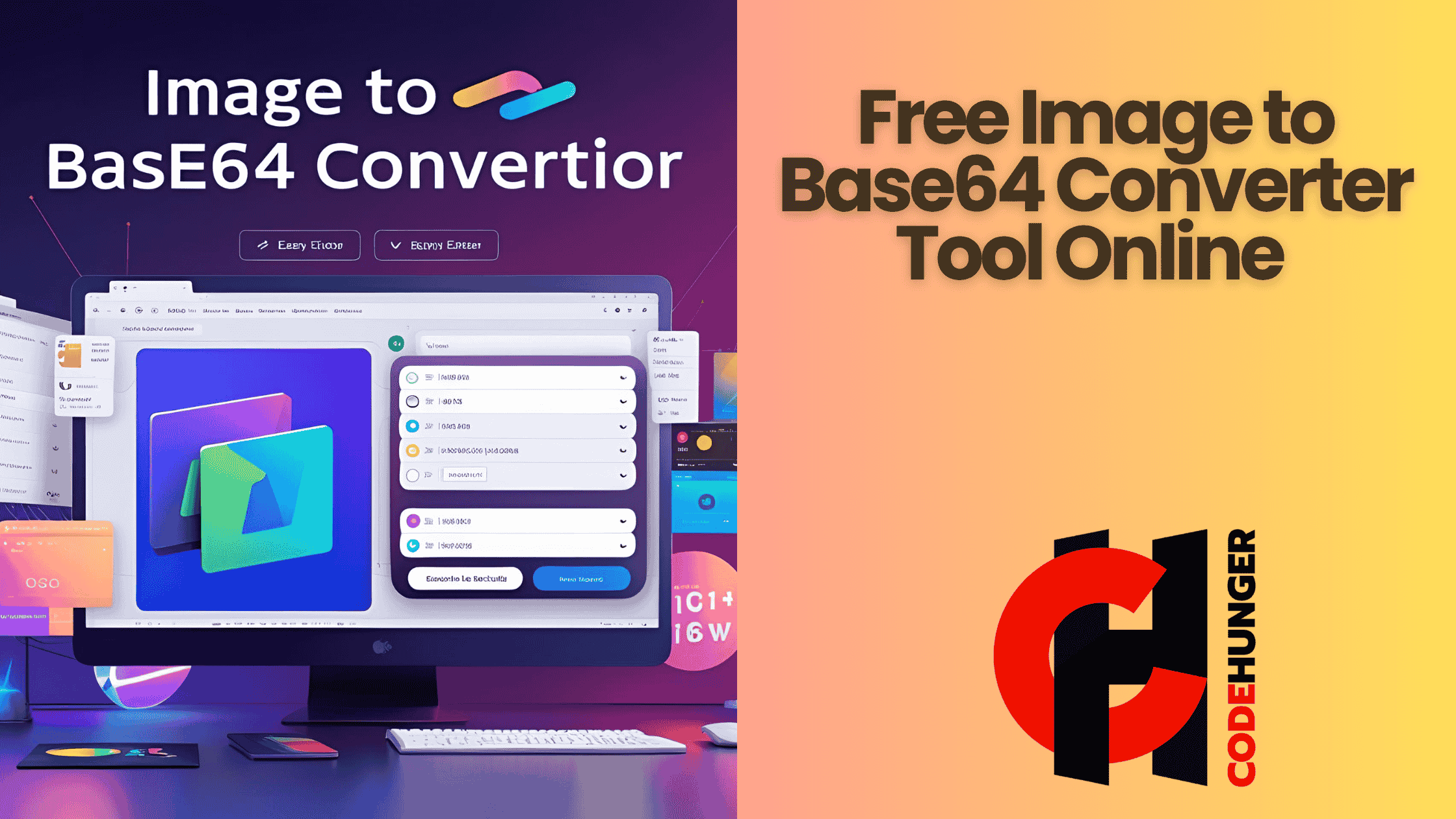Free Image to Base64 Converter Tool Online
In the ever-evolving world of web development, simplicity, speed, and efficiency are the holy trinity. Whether you're a front-end developer polishing a landing page or a backend engineer preparing email templates, handling images efficiently can be a game-changer. That’s where Image to Base64 Conversion comes into play—a tool that takes the hassle out of embedding images by converting them into a simple text string.
Welcome to a guide that explores how a seemingly small tool—CodeHunger’s Free Image to Base64 Converter—can have a big impact on your workflow.
What is Base64 and Why Does It Matter?
Base64 is a method of encoding binary data (like images) into an ASCII string format. It allows you to embed images directly into HTML, CSS, or even JSON, which can reduce HTTP requests and streamline delivery in some use cases.
Real-Life Example
Ever received an email with embedded images that loaded instantly without fetching external URLs? That’s likely Base64 at work. This format makes your content more portable and often more secure.
When to Use Base64
- Embedding logos in email signatures
- Sending image data over APIs
- Reducing external requests in small apps or test environments
- Including icons or backgrounds directly into CSS
How Does an Image to Base64 Converter Work?
At its core, an image to Base64 converter takes an image file—JPG, PNG, GIF, or SVG—and encodes it into a Base64 string. This string can then be embedded directly into your code or application.
How It Works on CodeHunger
- Visit the Image to Base64 Converter tool.
- Upload your image file (drag and drop or browse).
- Instantly get the Base64 string and copy it with one click.
Benefits of Using Base64 for Images
1. Eliminates External HTTP Requests
Every time your browser requests an image from a server, it consumes time. By embedding small images directly, you reduce those requests, which can speed up page load times.
2. Great for Email Templates
Embedding images in Base64 ensures that they’re always visible—even if the recipient's email client blocks external content.
3. Simplifies Deployment
If you're working on a project where you don't want to manage separate image assets (e.g., Chrome extensions or internal tools), Base64 helps keep everything in one file.
4. Offline Compatibility
Once encoded and embedded, images will display even without internet access.
When Not to Use Base64
Despite its benefits, Base64 isn't always the answer. It's important to know its limitations:
1. Increased File Size
Base64 strings are about 33% larger than the original binary image. For large images, this can cause performance issues.
2. Poor Caching
Unlike external images which can be cached by browsers, Base64-encoded images need to be redownloaded with each page load unless they're stored efficiently.
3. Limited Use in SEO
Search engines don’t index Base64 images well, so if your image content matters for SEO, stick with traditional URLs.
Why Developers Love CodeHunger's Converter Tool
Lightweight & Fast
No sign-ups, no ads, and no wait. Our tool works directly in the browser and generates your string in seconds.
Secure & Private
Your files never leave your machine. We use client-side logic to ensure 100% privacy.
Cross-Format Support
We support JPG, PNG, SVG, GIF, and even WEBP. Just drop it in.
Copy-to-Clipboard Feature
One click and your Base64 string is copied. Paste it into your project instantly.
Advanced Tips for Working with Base64
- Minify the Base64 String: Use tools like Minify to reduce string size.
- Lazy Load Images: Combine Base64 with lazy loading for performance.
- Test Rendering: Always preview your HTML/CSS to ensure your Base64 image renders as expected.
Conclusion
If you’ve ever struggled with managing image files, broken links, or slow-loading web pages, it's time to add Base64 encoding to your toolkit. With CodeHunger’s free Image to Base64 Converter, transforming your images into ready-to-use Base64 strings is as easy as drag, drop, and copy.
Start simplifying your development workflow today—because small optimizations lead to big gains.